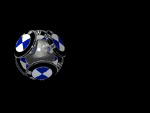BMW Screen Saver for Old Windows Machines
The BMW logo is a classic!
It’s a simple, strong and powerful identity, it represents the history and heritage of BMW motorcycles for the last 80 years.
So here is a really cool BMW Motorcycle screen saver.
It’s a 3-dimensional bouncing ball with the BMW motorcycle logo in high resolution graphics. I never get tired of watching this thing bouncing around on my screen! Download a .zip file with instructions.
Bonus: you can also set a built-in password protection timer that it locks your keyboard after a selected amount of time!
Windows Vista BMW Bouncing Ball Screensaver Installation Instructions
I tried the BMW Screensaver with Windows Vista and it works!
- Download: Download the file below in .zip format (it’s named “bmw.zip”) to any folder on your computer and unzip it (right click on the file after it’s downloaded and select WinZip).
- Unzip: After it’s unzipped, simply right-click on the file and select “Install”. You may get a warning that the publisher (webBikeWorld.com) is unknown, but go ahead and install it. It’s as easy as that.
- Use: The BMW Screensaver options window should pop up where you can change the settings. The default time out before the screensaver starts is 10 minutes; you can change it to anything you wish.
Windows XP: How to Install the BMW Bouncing Ball Screensaver
- Download: Download the file below in .zip format (it’s named “bmw.zip”) to your computer and unzip it (right click on the file after it’s downloaded and select WinZip).
- Copy: After it’s unzipped, copy the file (named SSBMWBALL.SCRO to the “C:windowssystem32” folder on your computer. This is the folder that contains all the default Windows screensavers (the files of type .scr).
- Use: The screensaver file SSBMWBALL.SCR should then appear in the Screensaver drop-down in the Desktop Properties dialog box (right click on your Windows Desktop and select “Properties”).
Notes for Windows XP Users
Note that webBikeWorld.com makes no warranties about how this screensaver will work on your computer! Download at your own risk!
Based on a tip from webBikeWorld reader “M.V.”, who built on a tip from visitor “B.H.” below, we have renamed the BMW screensaver file to SSBMWBALL.SCR. This is the file that is now included in the .zip file for download.
If that doesn’t work, try the following: Some visitors have said that this screensaver might not work with Windows XP. Apparently, it doesn’t always show up in the list of screensavers, but check out the tips below.
This screensaver is at least 5 years old now (and counting), and I don’t know of an upgraded version.
If anyone has a nice BMW screensaver that could be posted here for others to use, please contact us at editor@webbikeworld.com . Thanks!
Windows XP Installation Problems? Try one of these tips…
Latest tip from “B.M.W.”: “I have had this screensaver for some time and had to find a way to install it on XP. None of the instructions on your web site worked. HERE’S HOW. Find a simple free screensaver on the web.
I used one called Matrix Code screensaver, just do a google search for it.
Download and install this screensaver. It installs to the windows folder, file name is Matrix Code.scr.
Rename your bouncing ball screensaver to Matrix Code.scr then move it to the windows folder. It will ask if you want to replace the existing file.
Click yes. Then select the matrix code screensaver in the dropdown list. Settings and all come up as they should.”
wBW Visitor “B.Y.” has what appears to be solution for Windows XP users:
If the screensaver doesn’t appear in the drop down list try the following:
- From the Windows Desktop, right click and select “Properties”
- Select the “Screensaver” tab
- Select any other screensaver on the list (besides “none”) and set the required wait time (i.e., the time to wait before the screensaver runs). Click OK.
- Go to the /windows/system32/ folder. Right click on SSBMWBALL.SCR and select Configure (if you want to set the Password and Frame Rate. Click OK again, right click on SSBMWBALL.SCR and select Install.
- The standard windows screen saver dialog will then be displayed with [None] set as the screen saver. Click Cancel
- The BMW screen saver will now activate, even though XP is showing you have none selected!
wBW Visitor “B.H.” has the latest tip: “Your tips … didn’t work for me with Windows XP, but I may have stumbled on a solution. I renamed the “SSBMWBALL.SCR” file to “ssBMW.scr” (in the c:windowssystem32 folder).
I then did a right click and install. Presto! BMW appeared in the drop-down list of available screensavers. I tested it with a one-minute timer and it worked”.
wBW Visitor “D.M.” sent this tip for Windows XP users: “Hi, Rick, I have used the BMW floating ball bearing screen saver for a number of years on Windows 95 and 98, with success.
I am now using XP home but find although the programme loaded ok it will not join the list of screen savers.
I have however dragged and dropped the Icon from the folder to the desktop, and by double clicking on the Icon the screen saver works as normal. This I think is better than not having it. Regards. D.M.”
wBW Visitor “P.D.” sent this tip for using the screensaver in Windows XP: “Just FYI, when using Windows XP, after you unzip the screen saver you need to rename it to “BMW.SCR” (without the quotes) before you drop it in the system32 folder.
It will then appear on the drop down menu under the screensavers tab.”
By the way, be sure to check out the wBW BMW Motorcycles Page!
Have fun!
Master Listing of All wBW Motorcycle Product Reviews
Other WebBikeWorld News Posts